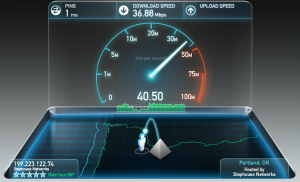With the advent of social media and robust content-streaming services, conferences and events have turned into giant, multimedia spectacles. It seems like every event, no matter how big or small, has its own #hashtag for Twitter and Instagram, tons of people checking in on Foursquare, and tagging every other event-goer in their Facebook posts. A large goal of many organizations is setting up video streaming for events. Many sport a live video feed as a way to spread their message or content to the whole internet.
The live video element of the event is often the trickiest part. Whether it’s bringing one person into the event or broadcasting your conference for the whole world to see, live video can take an event beyond its physical boundaries. Many organizations hire outside video teams to take care of this task (our friends at Really Big Video and Blaze Streaming Media come to mind).
For the D.I.Y’ers, setting up video streaming for events can be a challenge.
Let’s take a look at some of the common video services, the basic steps of setting up these services, and what equipment you’ll need to make it all work.
Video Services
There are different types of video services, depending on what the event requires. Fortunately, there are lots of different options depending on the level of your needs.
One-On-One:
Maybe your keynote speaker missed a flight, but still needs to give a speech at your event. Fortunately, it can be fairly painless now with one-on-one video chat services.
One-on-one video chat is great if you just need to bring one person into the event remotely. Some of the major names right now are Skype and Google Hangouts. Both are available for free (although Skype also offers a paid version).

Remember when the Dalai Lama and Desmond Tutu hung out together over the internet? That was done with Google Hangout and is a tool you can definitely utilize when setting up video streaming for events.
Group Chat:
Sometimes at an event you’ll want to get a panel discussion going with multiple people who aren’t actually at the conference. This is where group video chat services perform well.
Group chat allows you to remotely bring lots of people into the conversation. Our favorite one-on-one solutions are also strong contenders here: Skype and Google Hangouts. Although, you can only do group video chat on Skype with a paid account.
Live Streaming:
The previous two options are great for bringing people in to your event remotely; a live stream is a great way to broadcast your event out to the world. This is probably the heaviest, most resource-dependent task in regards to setting up video streaming for events.
There are lots of different services that can host your livestream for you: there’s Ustream, Livestream, and if you have a YouTube channel that meets certain requirements, you can use YouTube Live to livestream as well.
Many of these services have free, ad-supported plans in addtion to paid plans that allow you higher definition video and no ads.
Setup
Once you’ve settled on what kind of service you want to use, you’ll need to get the right equipment and set up your stream. Here’s the very basics of what it takes to stream video at an event:
- Video camera
- Computer
- Internet connection with plenty of bandwidth (particularly upload)
This list may seem pretty obvious on its face, but there’s lots of depth when it comes to choosing each one of these items. Do you want to shoot high-definition video with your camera? What kind of connection will the camera and computer communicate over? These are all questions that you will need to tailor to your event’s own particular needs.
But maybe the most important question is how much bandwidth do you need? Nothing kills an event quicker than a video chat that drops frames, stutters, or maybe even—heaven forbid—abruptly disconnects because you don’t have enough bandwidth.
There are several factors in this equation: what service(s) you’re using, how many streams you plan on running, the quality of the video, etc..
Google Hangouts recommends 1mpbs upload speed and 2mpbs download for group chats, Skype suggests 1.5mpbs up/down, and Ustream advises an upload speed of at least 2-2.5mbps.
If you’re unsure about how much bandwidth you need, you can always consult with your event Wi-Fi provider (like Stephouse Networks).
Besides making sure that you have enough bandwidth, one trick to improve your streaming video performance is to set up a special network just for video. You don’t want to fight other event-goers for bandwidth, having your internet service provide to set up a separate network ensures that your video gets a little room to breathe. If you find yourself working with a third-party video streaming company, ask them about securing a private network for you to run your video streaming from.
As a rule of thumb, make sure you have more bandwidth than you think you actually need when setting up video streaming for events. Remember: there’s no such thing as “too much bandwidth.”
Remember: Don’t forget to enjoy yourself!
Once you’ve taken the time to set up streaming video for your event, remember the most important part: enjoy yourself! Whether you’re at the event to have fun, learn something new, or a little bit of both, make sure that your streaming video helps you accomplish your goal.